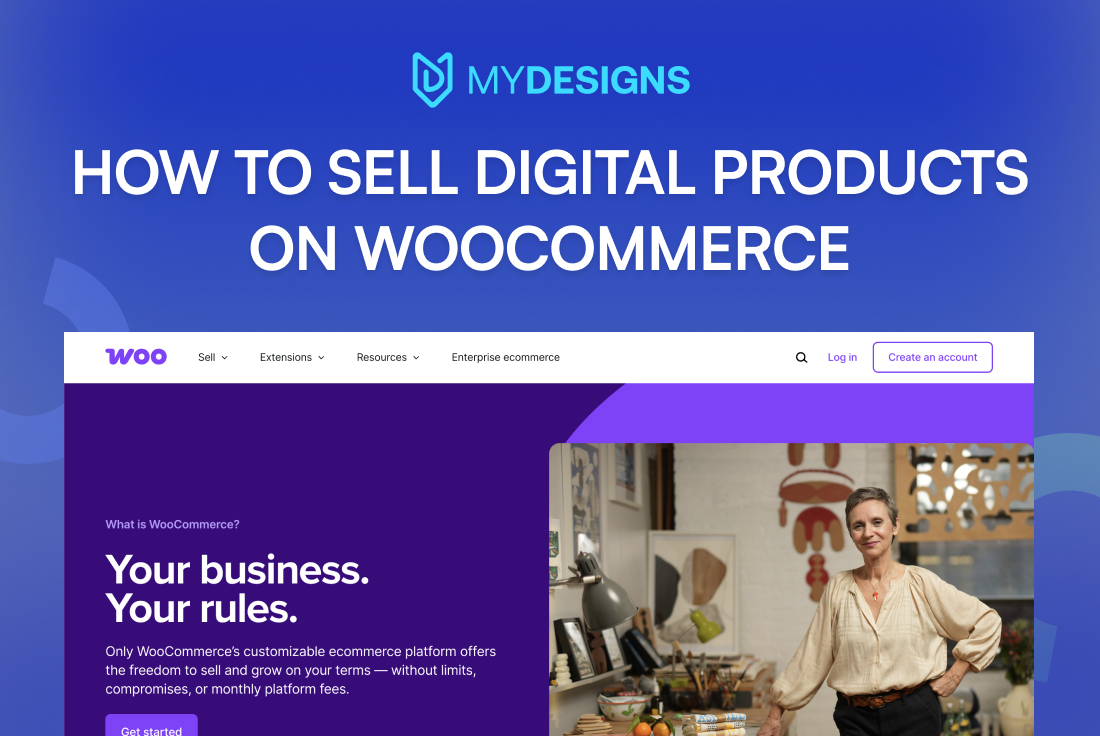
Selling digital products with WooCommerce is a smart way to earn online income with minimal overhead. Digital items can be created once and sold repeatedly, making them ideal for generating passive income. They also offer impressive profit margins since there’s no physical inventory or shipping involved. In fact, global spending on digital goods was about $135 billion in 2024, and over 2 billion consumers purchased digital products in 2020.
This guide will walk you through setting up and selling digital downloads on WooCommerce step by step. We’ll cover product setup, secure file delivery, payment gateways, file formats, tax compliance, page optimization, automation, and bulk uploads. You’ll also learn how MyDesigns features like Dream AI, Canvas, Bulk Publish, Product Personalization, and Vision AI can streamline your workflow.
And if you’re a beginner, reading our beginner’s guide on selling digital products will give you a great start.
Let’s dive in!
Table of Contents
Best Digital Products to Sell on WooCommerce
WooCommerce’s flexibility allows you to sell virtually any type of digital goods. Choosing the right product can play a big role in your success. Below are some of the most popular digital products for WooCommerce sellers – these are among the best digital downloads to sell online today:
eBooks
 Self-published eBooks, guides, or PDFs are in high demand. WooCommerce makes it simple to sell eBooks as downloadable files. Customers get instant access after purchase, and you never worry about inventory or shipping. Authors can even design eye-catching covers or promotional graphics to boost sales.
Self-published eBooks, guides, or PDFs are in high demand. WooCommerce makes it simple to sell eBooks as downloadable files. Customers get instant access after purchase, and you never worry about inventory or shipping. Authors can even design eye-catching covers or promotional graphics to boost sales.
Digital Art
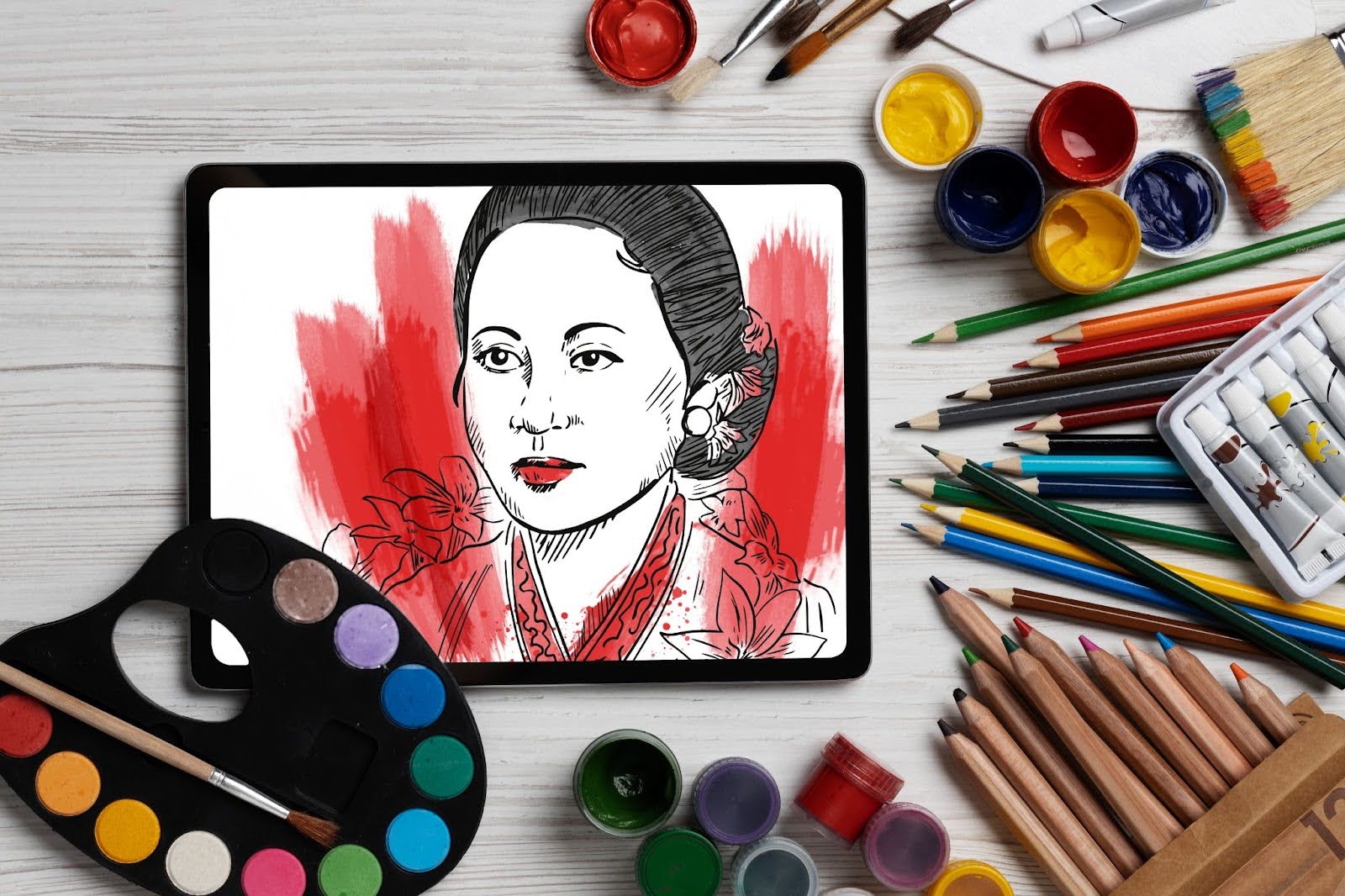 Original illustrations, graphics, and digital paintings sell great as downloads. Artists can offer high-resolution art files or printable wall art directly through WooCommerce. This platform supports large image files, letting customers instantly receive and print the art. MyDesigns’ creative tools – like the Canvas drag-and-drop design editor and Dream AI image generator – help creators craft unique art and prepare files for sale.
Original illustrations, graphics, and digital paintings sell great as downloads. Artists can offer high-resolution art files or printable wall art directly through WooCommerce. This platform supports large image files, letting customers instantly receive and print the art. MyDesigns’ creative tools – like the Canvas drag-and-drop design editor and Dream AI image generator – help creators craft unique art and prepare files for sale.
Printables
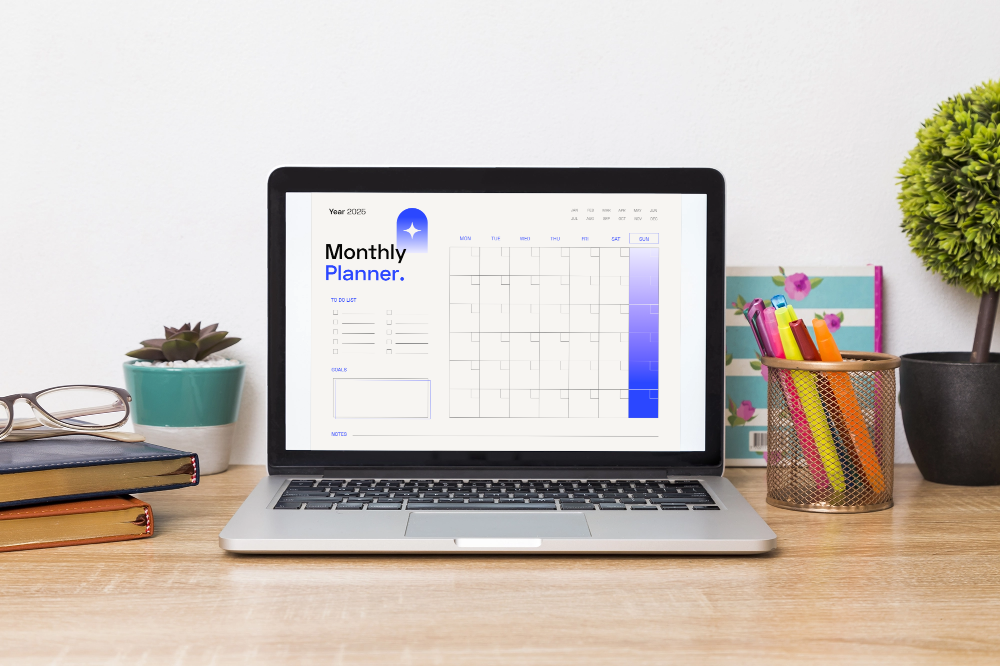 Printable planners, worksheets, calendars, and art prints are a booming category. WooCommerce lets you list printables as products that buyers can download and print at home. From budget templates to kids’ coloring pages, shoppers love the convenience of instant prints. Sellers benefit from low overhead and unlimited stock. MyDesigns can streamline designing these printables (e.g. creating variations or bundles) and publishing them to your store.
Printable planners, worksheets, calendars, and art prints are a booming category. WooCommerce lets you list printables as products that buyers can download and print at home. From budget templates to kids’ coloring pages, shoppers love the convenience of instant prints. Sellers benefit from low overhead and unlimited stock. MyDesigns can streamline designing these printables (e.g. creating variations or bundles) and publishing them to your store.
Templates
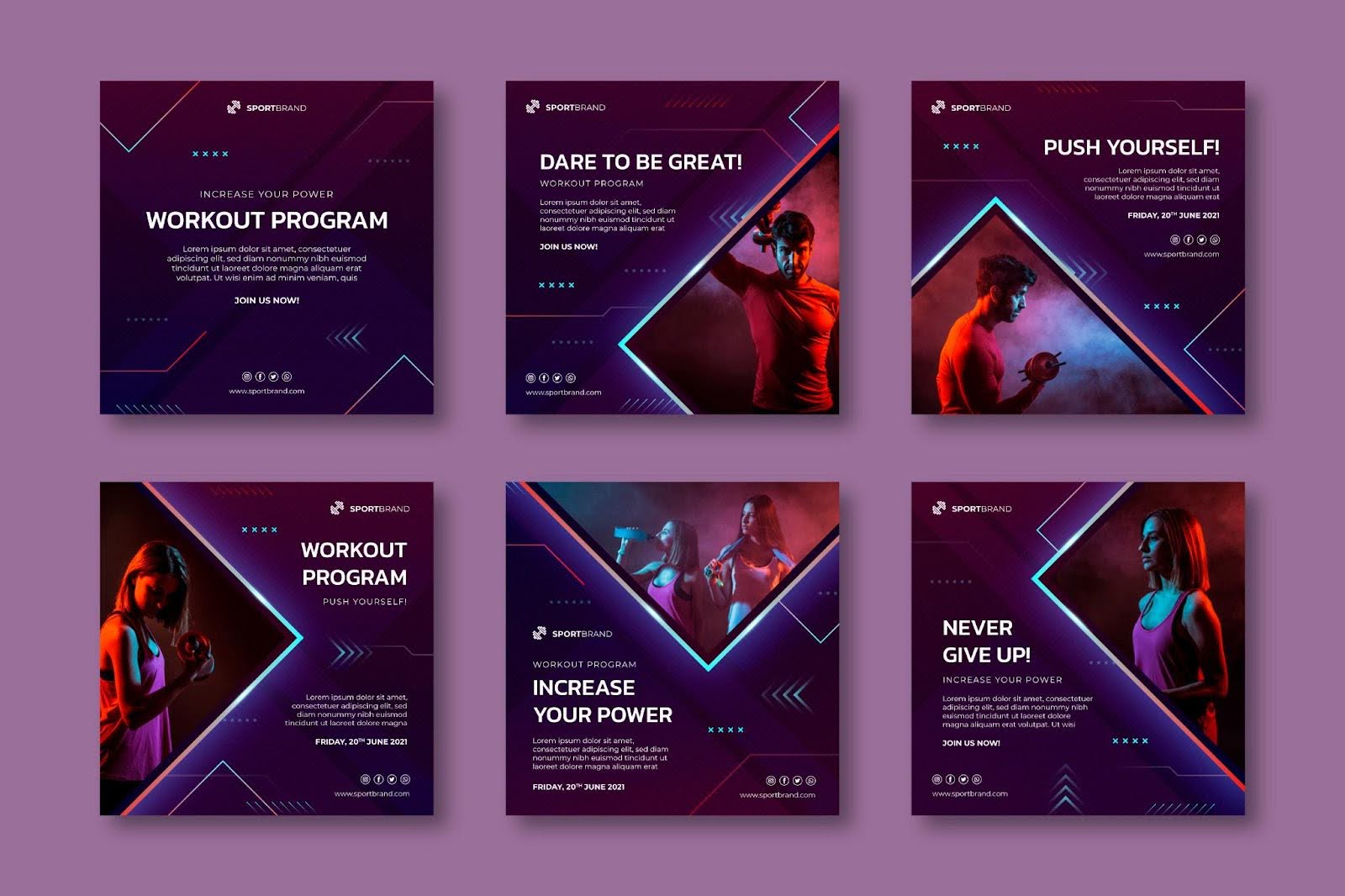 Digital templates are another best-selling product type. These include graphic design templates, website themes, resume/CV templates, and more. Customers purchase template files (for Photoshop, Word, Canva, etc.) and customize them for their needs. WooCommerce supports selling .ZIP files or any format, making it ideal for template downloads. By using MyDesigns to organize your design assets, you can quickly upload and manage template products in bulk.
Digital templates are another best-selling product type. These include graphic design templates, website themes, resume/CV templates, and more. Customers purchase template files (for Photoshop, Word, Canva, etc.) and customize them for their needs. WooCommerce supports selling .ZIP files or any format, making it ideal for template downloads. By using MyDesigns to organize your design assets, you can quickly upload and manage template products in bulk.
Stock Photos
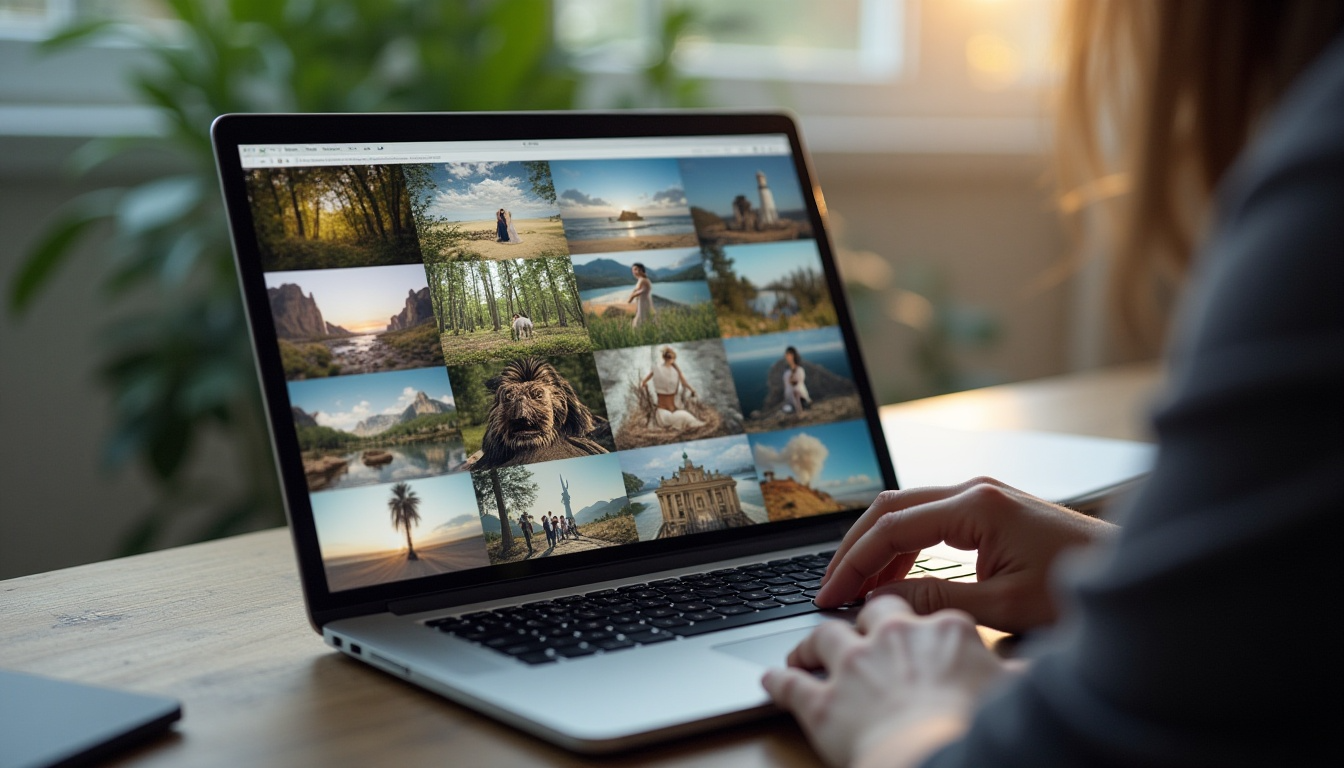 If you’re a photographer or graphic designer, you can sell stock images and graphics on your WooCommerce site. High-quality photos, icons, or vectors can be offered as downloadable products. WooCommerce’s native digital download feature delivers the files securely to buyers. You can sell individual images or packs/bundles of photos. This is a great way to monetize your photography without relying solely on third-party marketplaces. Watermarking previews and using download limits help ensure your files are used only by paying customers.
If you’re a photographer or graphic designer, you can sell stock images and graphics on your WooCommerce site. High-quality photos, icons, or vectors can be offered as downloadable products. WooCommerce’s native digital download feature delivers the files securely to buyers. You can sell individual images or packs/bundles of photos. This is a great way to monetize your photography without relying solely on third-party marketplaces. Watermarking previews and using download limits help ensure your files are used only by paying customers.
Music & Audio Files
 Musicians and audio creators can sell songs, sound effects, audiobooks, or loops as digital products. WooCommerce handles MP3s and other audio files effortlessly, allowing instant download after purchase. You can even use an audio player plugin so customers can preview tracks before buying. Selling audio downloads on your own site gives you full control over pricing and distribution. It’s perfect for independent artists who want to sell albums, beats, or background music without middlemen.
Musicians and audio creators can sell songs, sound effects, audiobooks, or loops as digital products. WooCommerce handles MP3s and other audio files effortlessly, allowing instant download after purchase. You can even use an audio player plugin so customers can preview tracks before buying. Selling audio downloads on your own site gives you full control over pricing and distribution. It’s perfect for independent artists who want to sell albums, beats, or background music without middlemen.
Software & Licenses
 Software, apps, or plugins are popular digital goods too. With WooCommerce, you can sell software downloads (e.g. a .exe or .zip file) and deliver license keys to customers. The platform can send unique license codes or restricted files upon purchase using extensions. This makes WooCommerce a solid choice for developers selling desktop software, WordPress themes/plugins, or even video games. You keep all revenue minus payment processing fees. MyDesigns can complement this by helping you list and manage digital files, graphics, and product info for your software in one place.
Software, apps, or plugins are popular digital goods too. With WooCommerce, you can sell software downloads (e.g. a .exe or .zip file) and deliver license keys to customers. The platform can send unique license codes or restricted files upon purchase using extensions. This makes WooCommerce a solid choice for developers selling desktop software, WordPress themes/plugins, or even video games. You keep all revenue minus payment processing fees. MyDesigns can complement this by helping you list and manage digital files, graphics, and product info for your software in one place.
Online Courses
 Educational products like online courses or webinars sell well on WooCommerce when paired with the right tools. By default, WooCommerce can sell access to any online content (like a private link or file bundle). For a fuller learning experience, you can integrate a learning management system such as Sensei Pro. This allows you to offer courses with lessons, videos, and quizzes, all purchasable through WooCommerce.
Educational products like online courses or webinars sell well on WooCommerce when paired with the right tools. By default, WooCommerce can sell access to any online content (like a private link or file bundle). For a fuller learning experience, you can integrate a learning management system such as Sensei Pro. This allows you to offer courses with lessons, videos, and quizzes, all purchasable through WooCommerce.
By focusing on product types that play to your strengths, you can build a thriving WooCommerce store. All of the above categories align well with WooCommerce’s digital product capabilities – from built-in file downloads to extensions for subscriptions and memberships.
For a detailed guide on digital product niches, refer to our article on choosing the right digital product niche.
MyDesigns further enhances this by simplifying product creation and multi-channel publishing for any of these digital goods, so you can focus on growing your business.
Next, let’s dive into the steps required to set up your WooCommerce store for digital downloads.
Step 1: Configure WooCommerce for Digital Downloads
Before adding products, adjust your WooCommerce settings for downloadable goods. In your WordPress dashboard, go to WooCommerce → Settings → Products → Downloadable Products. Here, configure the following:
- File Download Method: Choose Force Downloads to serve files securely via PHP, preventing direct linking. If your server supports it, you can use X-Accel-Redirect/X-Sendfile for better performance and security (it serves files through the server, protected by an .htaccess file). Avoid Redirect Only (insecure), as it simply links to the file URL (anyone with the link could access the file). These settings ensure buyers get the file without exposing the direct URL, since digital goods are more susceptible to piracy if unprotected.
- Access Restrictions: Enable “Downloads require login” if you want only logged-in customers to download files. This means guest checkout should be disabled. Also consider enabling “Grant access to downloadable products after payment” to allow immediate access once payment is processed. With this checked, buyers can download their purchase from the order confirmation page or email right away.
- Filename Protection: Ensure “Append a unique string to filename for security” is enabled. WooCommerce by default appends a unique hash to file names to prevent guessing URL. Keep this on to enhance security.
After configuring these, click Save Changes. These global settings lay the groundwork for secure and smooth digital product delivery on your store.
Step 2: Add Your Digital Product in WooCommerce
With settings in place, you can create your first digital product. WooCommerce treats digital goods as Virtual and Downloadable products. Here’s how to add one:
- Create a New Product: In the WordPress admin, navigate to Products → Add New. Enter a clear product title and a detailed description of your digital item. Describe what the customer is getting and highlight benefits or features (for SEO, include keywords like WooCommerce digital downloads or digital product naturally).
- Set Product Type: In the Product Data panel, check the boxes for Virtual (not shipped) and Downloadable (has files). This tells WooCommerce no shipping is needed and reveals additional fields for file downloads.
- Price and General Info: Under the General tab, set the regular price (and sale price if applicable). Since digital products often have high profit margins, you have flexibility in pricing—consider the value your content provides.
- Upload Downloadable Files: In the Downloadable files section, click “Add File”. Provide a name for the file (e.g. Ebook PDF or Software ZIP), then upload the file or paste its URL. You can upload files directly here (which places them in the protected woocommerce_uploads folder) or use an external URL.
- Download Limit and Expiry: Optionally, set a Download Limit (number of times the buyer can download the file) and Download Expiry (number of days the download link remains active). For example, you might allow 5 downloads per purchase with no expiry, or unlimited downloads for 30 days. Leaving these fields blank means unlimited downloads and no expiration.
- Product Image: Upload a high-quality product image. Even for digital goods, visuals matter. Use an eye-catching cover graphic or screenshot of the digital content. You can use MyDesigns Dream AI to generate stunning cover art or product graphics, and the Mockups feature to create professional mockup images for your product listing. A polished image builds trust and conveys the value of your download.
- Publish: Double-check your product details, then click Publish. Your digital product is now live on your WooCommerce store.
Once published, customers can add the item to their cart like any other product. WooCommerce will handle delivery of the file after purchase (more on secure delivery next). You can repeat this process for each digital product you offer. If you have multiple file variations (e.g. an ebook in PDF, ePub, and MOBI formats), you can add multiple files under Downloadable files or use a Variable product with each format as a variation. For a variable product, mark each variation as downloadable and upload the specific file for that variation.
Step 3: Ensure Secure File Delivery
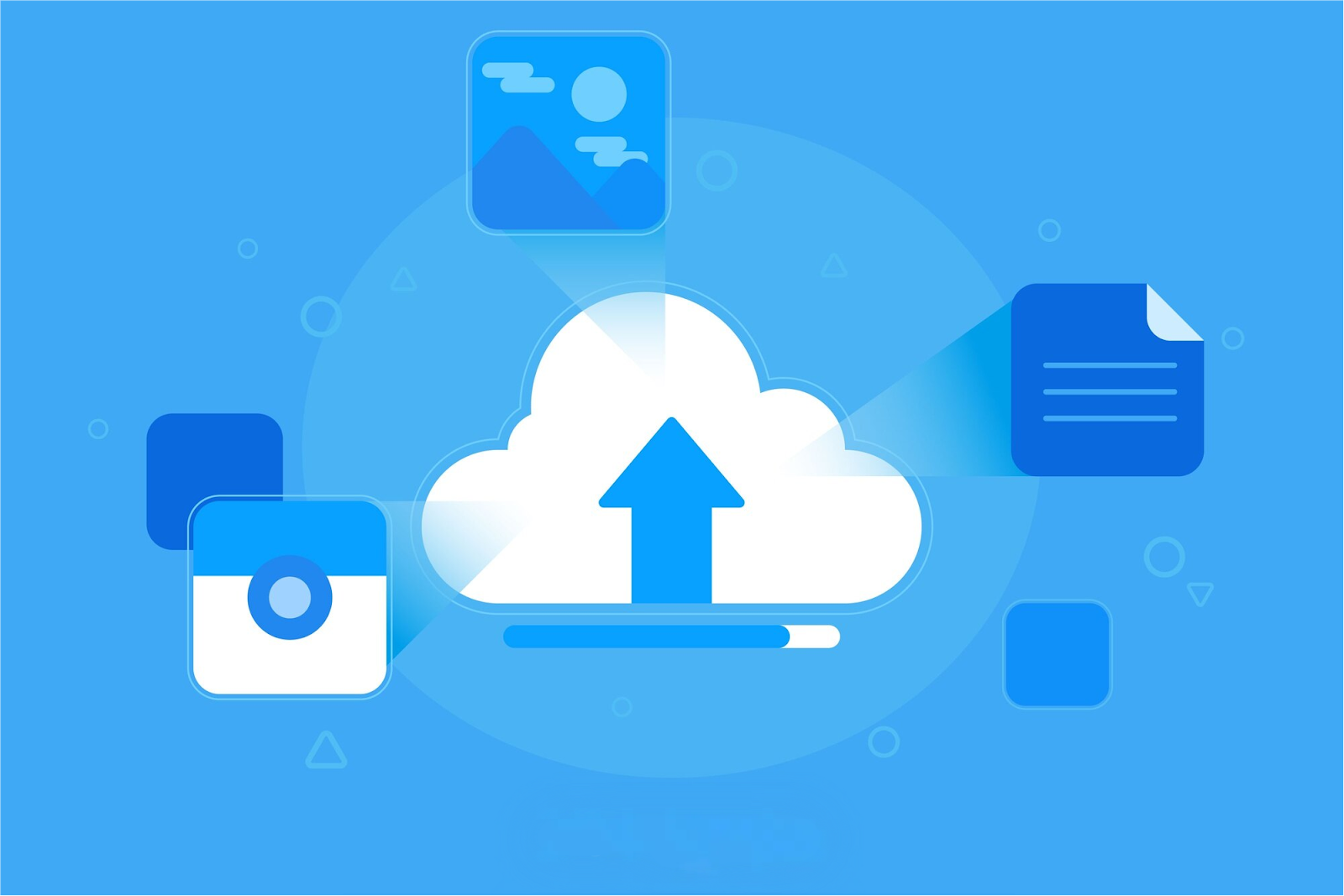 Delivering digital files securely is crucial to maintain control over your content. WooCommerce provides built-in measures to protect your downloads:
Delivering digital files securely is crucial to maintain control over your content. WooCommerce provides built-in measures to protect your downloads:
- Protected Folder: Files uploaded via the product settings are stored in wp-content/uploads/woocommerce_uploads, which is guarded by a special .htaccess file to prevent direct access. This means outsiders can’t browse or download files without purchasing. (On some servers, especially NGINX, you may need additional configuration for this protection to be effective.)
- Secure Download Links: When a customer purchases, WooCommerce generates a unique, obscured link for the download. If using Force Downloads or X-Accel-Redirect, the buyer’s request is served through WooCommerce or the server module, keeping the real file URL hidden. This prevents sharing of the actual file link.
- Customer Access: Buyers receive an email with a download link after payment. If they have an account on your site, they can also find their downloads under My Account → Downloads at any time. This convenient access encourages people to register an account, which is great for building your customer base.
- Updates and Revocation: WooCommerce’s order management lets you revoke access to downloads or grant new downloads if you update a file. For instance, if you sell software and release a new version, you can add the new file and grant past buyers access, or revoke old version access if needed.
For additional security, avoid publicly listing the direct URLs of your files. If you use an external storage service (like Amazon S3 or Google Drive), generate expiring links or use a WooCommerce extension that integrates with those services.
Note that some cloud storage (e.g. Google Drive) may only work with the Redirect method, which is less secure, so weigh the trade-offs. In most cases, the built-in WooCommerce delivery is sufficient and secure for typical digital products.
By taking advantage of WooCommerce’s secure download system, you ensure that only paying customers can access your digital goods, protecting your intellectual property and revenue.
Step 4: Choose Payment Gateways and Checkout Settings
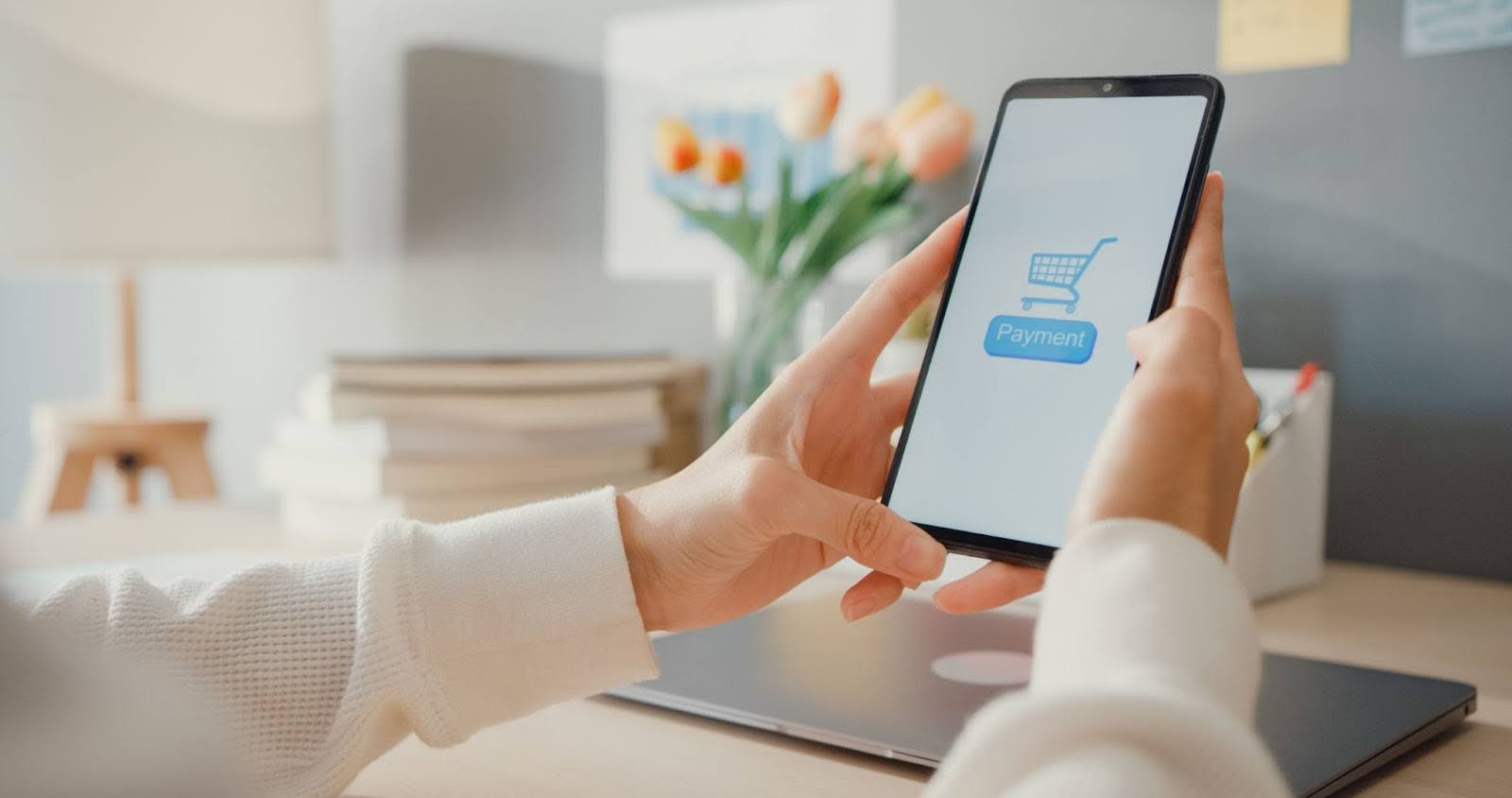 Accepting payments for digital products is straightforward with WooCommerce. You’ll want to use payment gateways that provide instant payment confirmation so customers can download immediately after purchase. Popular options include PayPal, Stripe, and other credit card processors – WooCommerce supports a wide range of gateways.
Accepting payments for digital products is straightforward with WooCommerce. You’ll want to use payment gateways that provide instant payment confirmation so customers can download immediately after purchase. Popular options include PayPal, Stripe, and other credit card processors – WooCommerce supports a wide range of gateways.
Enable instant payments: For digital goods, avoid payment methods that don’t immediately mark orders as paid (e.g. bank transfers or checks), since those would delay access. Stick to real-time payment methods. For example, PayPal and Stripe will mark the order as Processing or Completed right away upon successful payment, triggering the automated email with the download link.
Streamline checkout: Since no shipping is involved, you can simplify the checkout process. WooCommerce by default will hide shipping fields if the cart only has virtual products. To further reduce friction, you might remove unnecessary fields like billing address for free downloads or certain cases.
Multiple currency or global sales: If you’re selling internationally, consider enabling multi-currency or offering localized payment methods to appeal to global customers. Digital products can be sold worldwide without additional effort, so catering to different preferences (like offering Alipay for China, or local e-wallets) can expand your reach.
Test the flow: Do a test purchase of your own digital product using your chosen gateway. Ensure that after payment, the order is auto-completed (if only virtual items) or at least that the download link email arrives. If you enabled “Grant access after payment”, confirm you see the download link on the order confirmation page as well.
Optimizing payments and checkout for digital downloads provides a smooth purchase experience. Customers should be able to pay quickly and receive their download instantly, fulfilling the instant gratification that digital content offers. This kind of seamless experience is one reason entrepreneurs love selling digital products – you can literally make sales 24/7 and deliver globally without lifting a finger.
Step 5: Prepare File Formats and Delivery Details
When selling digital products, consider the format and delivery details of your files:
- Supported File Types: Common formats like PDF, DOCX, ZIP, JPEG, PNG, MP3, MP4, etc., are supported out of the box. You can see the full list of allowed file types in the WordPress Codex. If you need to sell an uncommon file type that WordPress doesn’t allow by default, you can add support via a snippet or plugin, but it’s easier to zip the file instead (zipping an unsupported file will make it downloadable as a ZIP).
- File Size: There’s technically no size limit imposed by WooCommerce on downloadable files. However, your web host may have an upload size limit or bandwidth constraints. Large files (hundreds of MB) might be slow to download or even time out under the Force Downloads method. If you sell large media files or software, ensure your hosting can handle it, or consider using a specialized file delivery service or CDN. You can also split content into smaller files or offer them as a compressed archive.
- File Formatting: Deliver your product in a user-friendly format. For instance, an eBook is best offered as PDF (and optionally ePub/MOBI for e-readers). A software product might be in a ZIP with installation instructions. If you’re selling music or videos, you might choose universally compatible formats like MP3 or MP4. Providing a brief README or instructions file can be helpful if the product isn’t self-explanatory.
- Preview or Samples: Customers appreciate knowing what they’re buying. Consider offering a small free sample or preview image. For example, if selling stock photos, you might have low-res watermarked samples on the product page. If selling music, allow a short preview clip. WooCommerce product galleries can even embed audio/video previews with the right plugins. High-quality previews increase buyer confidence and can boost conversion rates.
- Multiple Files per Product: WooCommerce lets you attach multiple files to one product purchase. Use this if your product consists of several files (e.g., a bundle of design templates). The customer will see a list of files to download in their email and account. Keep the file names clear so they know what each file is.
By paying attention to file formats and delivery details, you ensure your customers have a smooth experience using the product they bought. The goal is to make the download, opening, and usage of the digital item as easy as possible.
Step 6: Set Up Tax and VAT for Digital Goods
 Tax compliance for digital products can be a bit tricky, as different jurisdictions have varying rules for digital sales. It’s important to configure WooCommerce to charge any required taxes like VAT (Value Added Tax) for applicable regions.
Tax compliance for digital products can be a bit tricky, as different jurisdictions have varying rules for digital sales. It’s important to configure WooCommerce to charge any required taxes like VAT (Value Added Tax) for applicable regions.
- Configure Tax Classes: WooCommerce allows you to create a special tax class for digital goods if needed. If you only sell digital products, you might use the standard tax class for all. If you sell both physical and digital, consider creating a separate Digital Goods tax class. For example, in the EU, digital products sold to consumers are subject to VAT based on the buyer’s country. You could create a “Digital Goods” tax class and enter each EU country’s VAT rate under it. WooCommerce even provides a sample CSV of EU VAT rates that you can import to save time.
- EU VAT (VAT MOSS): The European Union requires sellers to collect VAT on digital services sold to EU consumers, at the rate of the consumer’s country. This is handled via the VAT MOSS system. WooCommerce doesn’t automatically know the customer’s tax rate without configuration, so you must set those rates. Go to WooCommerce → Settings → Tax and ensure you have entered the correct VAT rates for all countries you sell to. You may also need to enable the WooCommerce Geolocation feature to identify the customer’s location for tax calculations.
- US Sales Tax: In the United States, whether digital goods are taxed varies by state. Some states charge sales tax on downloadable software or ebooks, others do not or have different rules. If you have nexus in states that tax digital products, set those rates accordingly in WooCommerce. For instance, you might need to collect sales tax for customers in a state like Pennsylvania for digital downloads, but not in Delaware. WooCommerce’s tax settings let you specify per state or zip code rules.
- Other Regions: Research the tax laws in your target markets. Countries like Canada, Australia, or India also have GST/HST on digital services. You can configure WooCommerce tax classes to handle these. It may be wise to consult a tax professional or use a tax automation service if you sell widely, to ensure you’re charging and remitting taxes correctly.
- Tax Display and Invoices: Make sure your store clearly shows if tax is included in the price or added at checkout (WooCommerce has settings for displaying prices inclusive/exclusive of tax). For B2B sales, you might need to collect VAT numbers or use an extension to validate VAT IDs (WooCommerce offers an EU VAT Number plugin). Also, consider providing proper invoices.
Tax compliance might not be the most exciting part of selling digital products, but it’s necessary. WooCommerce gives you the flexibility to set up the needed tax rules.
Once configured, the platform will automatically apply taxes in the cart based on customer location, so everything stays legal and transparent. Always keep an eye on tax law changes (e.g., new EU rules or U.S. state laws) and update your settings accordingly. When in doubt, consult a tax professional to ensure you’re on the right track.
Step 7: Optimize Your Product Pages for Conversions (and SEO)

Just like physical products, digital products need great product pages to attract buyers. Optimizing your WooCommerce product pages will help you convert visitors into customers and improve your search visibility:
- Compelling Titles and Descriptions: Use clear, descriptive product titles that include relevant keywords (for example, “Social Media Marketing eBook (PDF)” instead of a vague title). In the description, explain exactly what the customer is getting and how it benefits them. Keep sentences short and easy to read. Break text into small paragraphs or bullet points highlighting key features (e.g., “50-page PDF guide,” “Includes templates,” “Instant download”).
For SEO, naturally include phrases like WooCommerce digital products or digital download if appropriate. You can leverage MyDesigns Vision AI and Phraser AI to generate SEO-optimized titles, tags, and descriptions quickly by analyzing your product content. These AI tools (trained on high-conversion listings) can help ensure your product copy is rich in relevant keywords and appeals to your target audience. - High-Quality Images/Galleries: Even though the product is virtual, visuals help sell it. Include screenshots or examples. If it’s an eBook, show the cover and maybe a sample page. If it’s music or video, consider embedding a preview as mentioned.
- Use the WooCommerce product gallery to show multiple images or even short clips. Ensure every image has descriptive alt text (for accessibility and SEO). You can quickly create professional images using MyDesigns Canvas – for example, design a nice eBook cover or product mockup – without needing advanced design skills. A rich gallery makes the product feel tangible and can increase conversions.
- Page Layout: Keep the “add to cart” button visible without too much scrolling. Avoid clutter. Emphasize any guarantees or support (e.g., “Includes free updates” or “30-day money-back guarantee” if you offer one). If you have testimonials or reviews from buyers, showcase them for social proof. WooCommerce allows adding reviews on product pages, which is great for trust.
- Site Speed and Mobile Optimization: Digital product shoppers often come from blog posts or ads, and many will browse on mobile. Ensure your page loads fast – optimize image sizes and consider using a caching plugin or CDN. The page should be mobile-friendly (WooCommerce themes generally are responsive). A fast, mobile-optimized page is also favored by search engines and improves user experience.
- Internal Links and Related Products: If you have a portfolio of digital products, link them. Use WooCommerce’s related products feature or manually suggest “Customers who bought this also like…” to increase average order value. On your blog or content marketing posts, link to your product page (this not only drives traffic but also signals SEO relevance). For example, if you wrote a tutorial on your blog, mention your digital download as a solution and link it.
By optimizing your product pages, you make it easy for the customer to say “yes” to your digital product. High-quality descriptions and images set the right expectations and reduce uncertainty, which is key for selling an intangible item. And remember, you can always update your product page content – use analytics or heatmaps to see where customers might be hesitating, and refine your copy or layout over time. MyDesigns Listing Management tools can help you manage and bulk-edit your product listings if you decide to make changes across many products at once.
Step 8: Automate and Streamline Your Digital Delivery
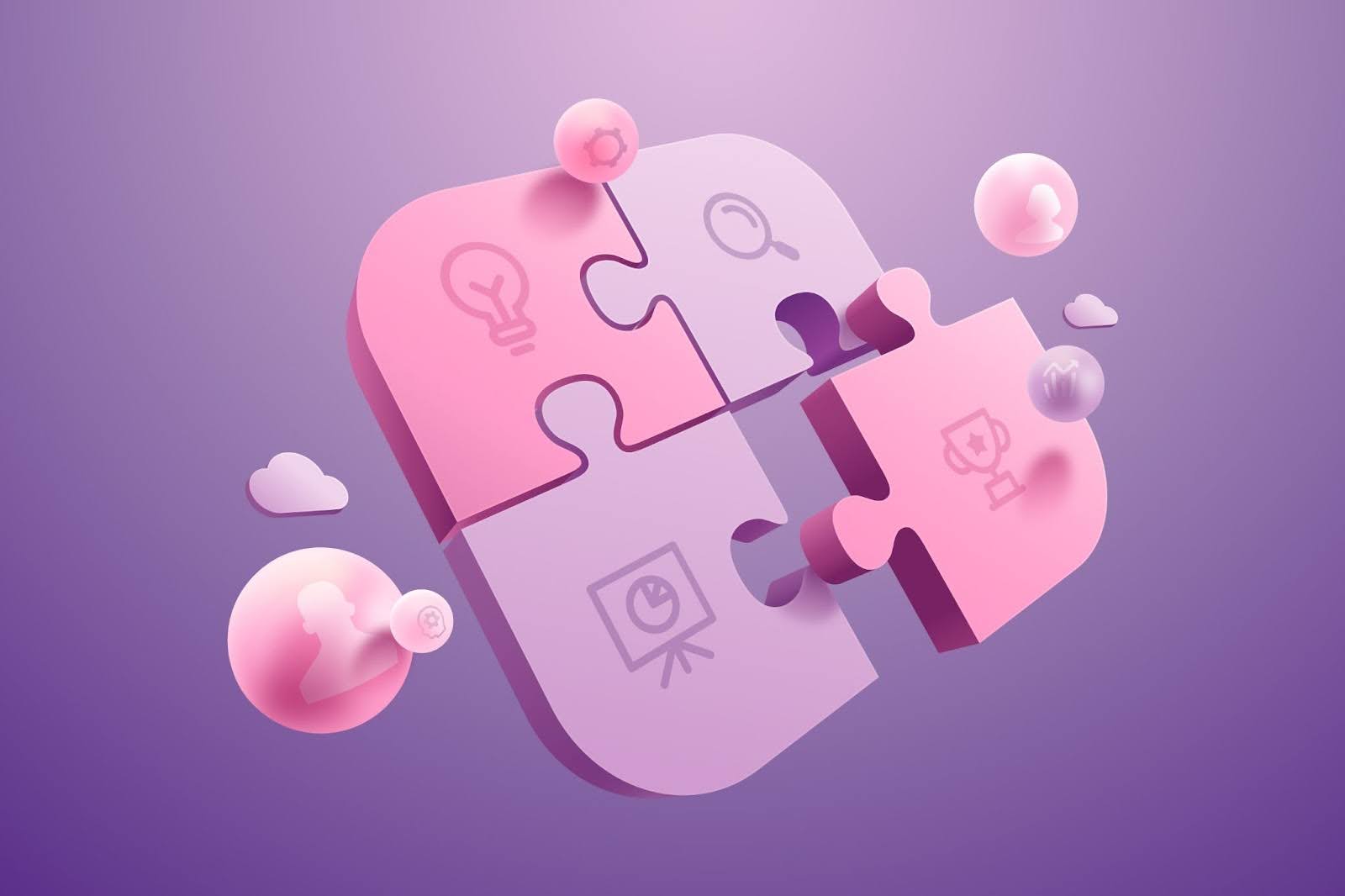 One major advantage of digital products is the ability to automate the entire sales process. Once set up, you can literally make money while you sleep. Here are some tips to automate and streamline operations:
One major advantage of digital products is the ability to automate the entire sales process. Once set up, you can literally make money while you sleep. Here are some tips to automate and streamline operations:
- Order Fulfillment Automation: WooCommerce automatically delivers download links upon successful payment, so there’s no manual work to send files. Ensure your New Order and Completed Order email templates are nicely formatted with clear download instructions. That way, the moment an order comes in, the customer gets what they paid for without any intervention.
- Customer Emails and Follow-ups: Use an email marketing plugin or service to send follow-up emails. For example, after a purchase, you could send an email with usage tips or a thank-you note with a discount for their next purchase. This can all be automated. If you use MailChimp, ConvertKit, or similar, integrate it with WooCommerce so customers who buy a digital product get added to a specific list or sequence. Engaging customers post-purchase can lead to repeat sales or upsells (perhaps pitching a related product or an upgrade).
- Updates Distribution: If your digital product is something that updates frequently (like software, or a PDF that you improve over time), automation can help keep customers happy. Consider using a service or plugin that can notify customers of new versions, or auto-email a download link for the updated file.
- Bulk Listing and Multi-Channel Publishing: Selling on your own WooCommerce site is great, but you can expand your reach by also selling on marketplaces like Etsy, Amazon, or others. Managing multiple channels can be tedious, which is where MyDesigns Bulk Publish and Multi Product Publishing come in handy. MyDesigns allows you to prepare your product details once and then list your digital products across multiple platforms with a few clicks. For example, you could bulk-upload a catalog of printables to Etsy and your WooCommerce store simultaneously, ensuring consistency and saving time.
- Order Management: While inventory isn’t a concern (digital products are infinite in stock), you still need to track orders and customer info. WooCommerce’s built-in order management combined with MyDesigns Order Management can help if you are selling on multiple platforms. You can view and fulfill orders from different channels in one place, even automating certain tasks like sending files or messages. For instance, if someone purchases a personalized digital item, MyDesigns can help automate retrieving their personalization details and producing the customized file.
- Use of AI for Support: If you receive common customer queries (e.g., “How do I open this file?” or “I lost my download link”), create a FAQ section or an auto-response email to answer these automatically. You could even train a chatbot or use AI assistants to handle basic support, freeing up your time. On the creation side, tools like Dream AI and Vision AI we discussed can automate content creation and SEO tasks, making it faster to launch new products.
Automation is key to scaling your digital product business without scaling workload. The more you can let technology handle repetitive tasks, the more you can focus on creating new products, marketing, and strategy. MyDesigns provides a suite of automation tools tailored for creators and e-commerce entrepreneurs, letting you harness the power of AI and bulk operations to run your business efficiently.
Step 9: Bulk Uploading and Managing Multiple Products
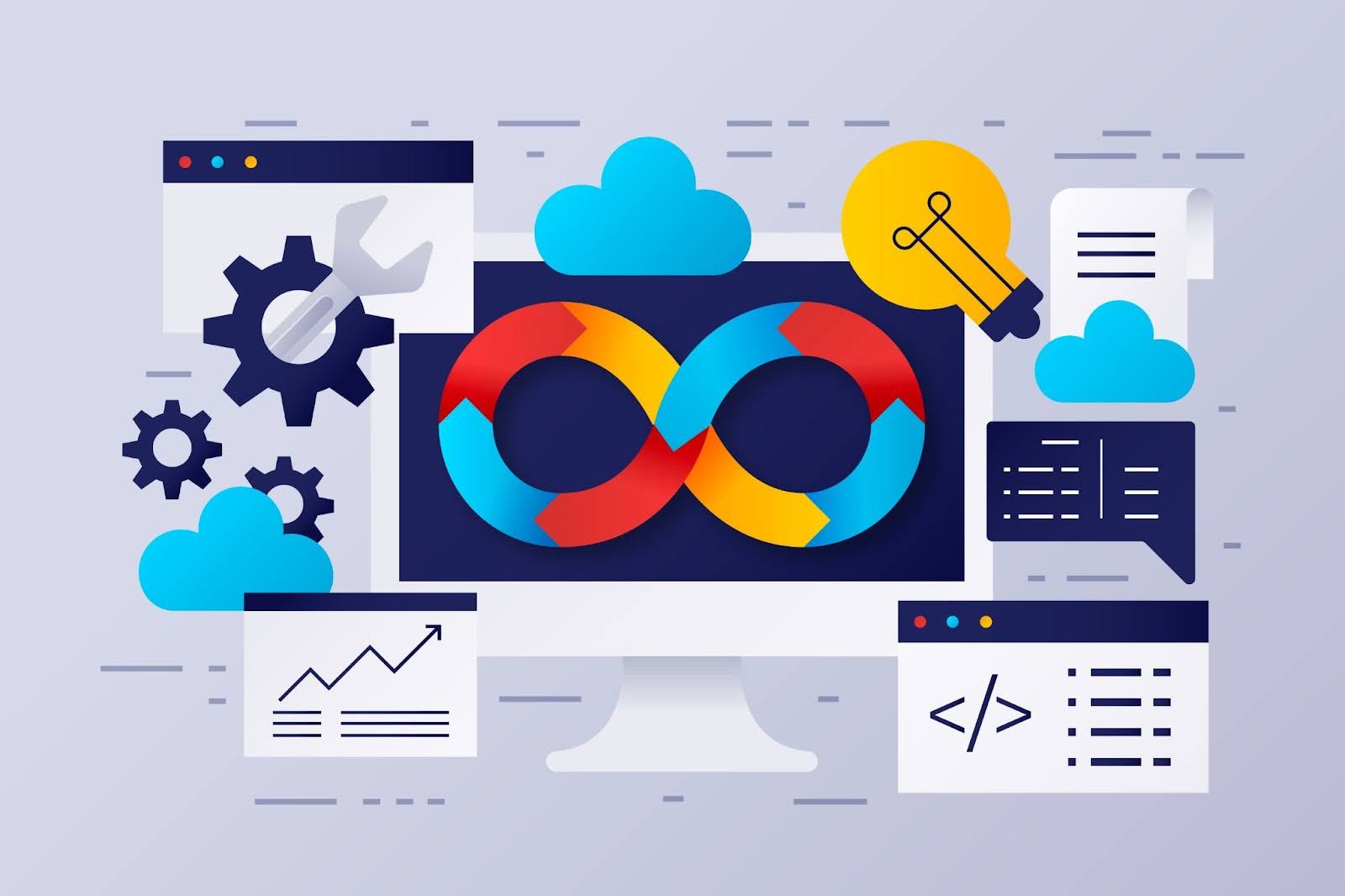 As your digital product line grows, uploading and updating items one by one can become time-consuming. WooCommerce has features and compatible tools to help you handle bulk product management:
As your digital product line grows, uploading and updating items one by one can become time-consuming. WooCommerce has features and compatible tools to help you handle bulk product management:
- CSV Product Import/Export: WooCommerce includes a built-in CSV importer/exporter for products. You can export your product list to a CSV file, make bulk changes (like prices, descriptions, etc.) in a spreadsheet, and re-import. Similarly, to add many products at once, you can prepare a CSV with all required fields and import it in one go.
- MyDesigns Bulk Publish: We mentioned the Bulk Publish feature earlier for multi-channel, but it’s also valuable even if you’re focusing on WooCommerce. Using MyDesigns, you can upload or create all your digital files and their metadata (titles, descriptions, tags) in the MyDesigns app, then publish them to your WooCommerce site in bulk.
- Bulk Edit Plugins: There are plugins that provide a spreadsheet-like interface directly in WooCommerce to edit multiple products quickly. This can help if you want to run a sale on all digital items (change prices in bulk) or update all download limits at once, for example.
- Organizing Categories and Tags: Managing many products is easier when they’re well organized. Use categories, subcategories, or tags to group your digital products. For instance, a category for “Ebooks” and subcategories for different topics, or tags like “music”, “video”, “template”, etc. This not only helps you keep track, but also improves site navigation and SEO. WooCommerce can display product archives by category, which might allow customers to browse all your digital offerings more easily.
- Regular Maintenance: Set up a routine to audit your product list. Remove any outdated products or update listings that need refreshing. With a large number of products, even small improvements (like adding a relevant keyword to all titles using a bulk tool) can have a big overall impact.
By leveraging bulk upload and management strategies, you can scale your WooCommerce digital product store to hundreds or even thousands of products without being overwhelmed. This is crucial if, for example, you’re a digital artist uploading a huge collection, or a course creator splitting content into many smaller products. Efficient bulk handling translates to saved time and fewer errors, which means a smoother experience both for you and your customers.
Step 10: Launch, Monitor, and Grow Your Digital Product Business
 With your WooCommerce store configured and products uploaded, you’re ready to start selling digital downloads. Here are a few final tips as you launch and grow:
With your WooCommerce store configured and products uploaded, you’re ready to start selling digital downloads. Here are a few final tips as you launch and grow:
- Test the Customer Experience: Go through the purchasing process as a customer to ensure everything works seamlessly – add a product to cart, check out, download the file. This helps catch any issues (broken links, emails going to spam, etc.) before real customers encounter them.
- Monitor Sales and Downloads: WooCommerce provides reports and analytics where you can track sales, as well as see download logs for your digital products. Keep an eye on which products are selling best and how often files are downloaded. This data can inform your marketing strategies (focus on popular products, or improve the pages of lower-performing ones).
- Gather Customer Feedback: Encourage buyers to leave reviews on your product pages. Positive reviews will build trust for future customers. If you have an email list, consider sending a quick survey to ask customers if they’re happy with the product or if they have suggestions. Since you can update a digital product easily, customer feedback is gold for making improvements or creating new content they want.
- Marketing and SEO: Continue to market your products. Write blog posts that tie into your product and use content marketing to draw organic traffic. Promote on social media – for example, showcase a sneak peek of your digital art on Instagram or a clip of your music on YouTube, with a link to purchase the full product on your site. If you have many items, you could run promotions like “Buy one, get one free on all digital downloads” or bundle deals. Being active in marketing will drive more visitors to your WooCommerce store.
- Expand Your Offerings: Once you get the hang of selling one type of digital product, consider expanding. If you started with eBooks, maybe add video tutorials. If you sold graphics, perhaps offer related services or templates. WooCommerce can handle all sorts of digital goods, even memberships or subscriptions with extensions. Diversifying can open new revenue streams.
- Leverage MyDesigns and Integrations: As you grow, take full advantage of the MyDesigns platform to manage your workflow. Use Product Personalization if you want to allow customers to request personalized digital items (e.g., custom name art, personalized reports, etc.) – MyDesigns can help automate the creation of those personalized files.
Top WooCommerce Extensions for Digital Product Sellers
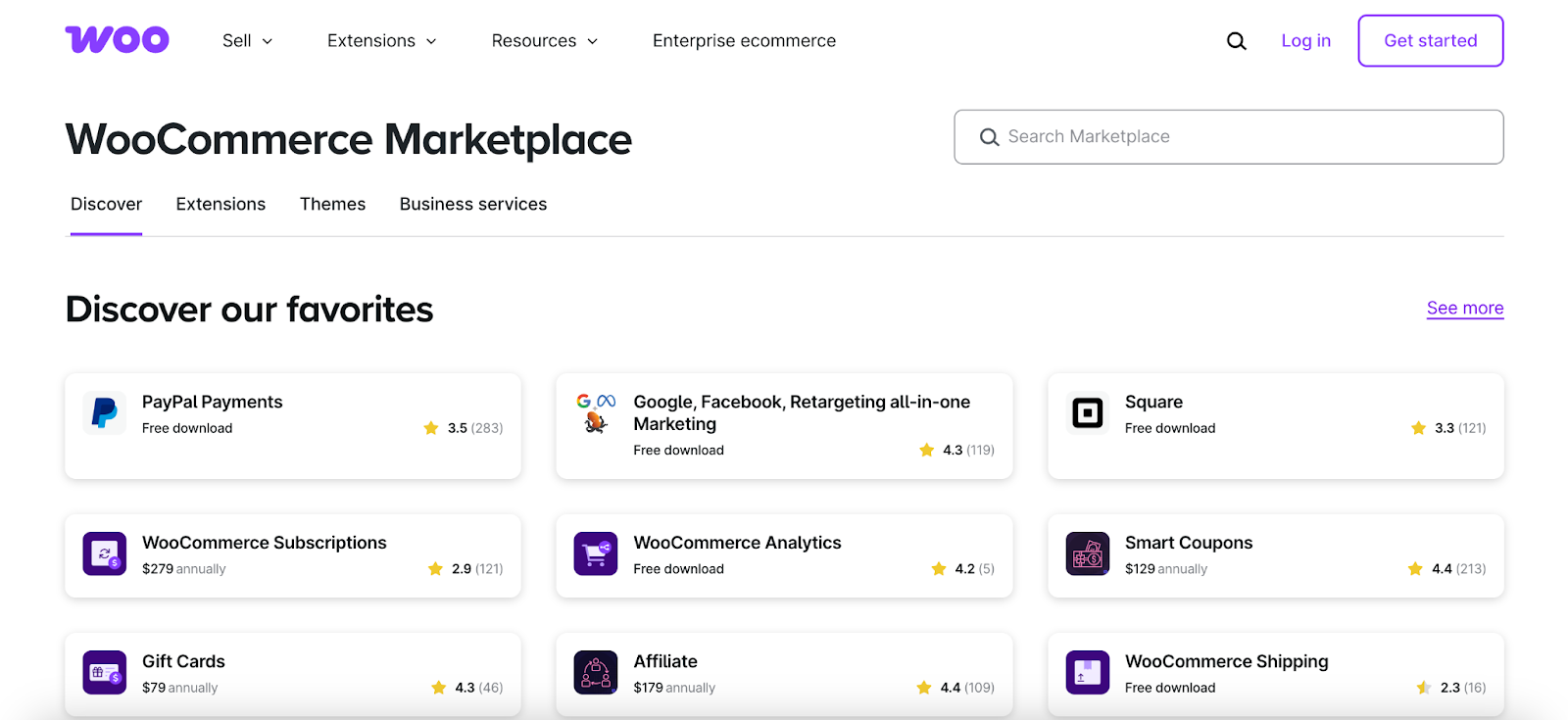 WooCommerce offers a vast library of plugins and extensions to enhance how you sell digital goods. These add-ons provide extra features for secure file delivery, marketing automation, and a better customer experience. Here are some top WooCommerce extensions for digital products (i.e. useful WooCommerce tools for selling files and online content):
WooCommerce offers a vast library of plugins and extensions to enhance how you sell digital goods. These add-ons provide extra features for secure file delivery, marketing automation, and a better customer experience. Here are some top WooCommerce extensions for digital products (i.e. useful WooCommerce tools for selling files and online content):
- WooCommerce Memberships
Create member-only areas and drip content. Sell exclusive downloads or course access on recurring plans. Works seamlessly with Subscriptions. - WooCommerce Subscriptions
Add recurring billing for digital goods. Perfect for monthly template packs, software updates, or music libraries. Automates renewals and access. - Sensei Pro (WC Paid Courses)
Build and sell full online courses. Add lessons, quizzes, and certificates. WooCommerce handles payments; Sensei tracks student progress. - Gift Cards for WooCommerce
Sell digital gift cards redeemable on your store. Buyers get email codes instantly; recipients can spend on any product, boosting revenue and referrals. - WooCommerce Bookings
Offer bookable digital services—like coaching calls, design consultations, or live workshops. Customers choose slots, pay online, and receive confirmations automatically.
These WooCommerce extensions for digital products can greatly streamline your selling process and improve the customer experience. Whether you need to drip content to members, automate email outreach, or securely deliver files, there’s a tool to help.
By combining WooCommerce’s core features with the plugins above, you’ll cover everything from secure downloads to marketing. Plus, if you’re using MyDesigns to create and manage your product listings, it will complement these extensions.
With the right extensions and MyDesigns in your toolkit, selling digital downloads on WooCommerce becomes even more efficient and profitable.
Conclusion
Selling digital products on WooCommerce is an exciting journey. You get full control over your store’s design, branding, and customer relationship, unlike selling on a third-party marketplace alone. With the steps outlined above, you have a roadmap from setup to scale. Remember, each component – from secure file delivery to engaging product pages – contributes to your success. Keep optimizing each aspect, and soon you may find your WooCommerce digital store becoming a significant source of income, if not your primary online business.
Sign up for MyDesigns today to bring your WooCommerce vision to life!
Happy selling!



Leave a Reply